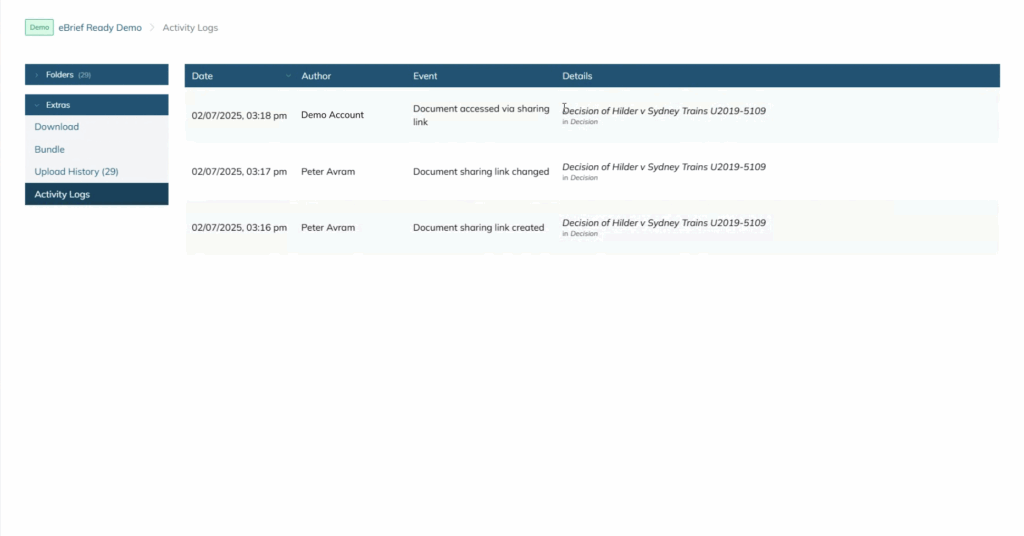This article will explain how to share a document, a brief or a download via a link. eBrief Subscribers can share a link with any party without downloading the file to any shared drive first.
1. Sharing a document #
Click on a matter and click on a folder from which you wish to share the document. Select the nominated document and from the right-hand side click on the 3 dots, which will open the sharing options for that document. Select “Sharing link” from the dropdown list:
2. Sharing a brief/court book #
Click on a matter and click on Briefs/Court Books. Select the nominated brief and from the right-hand side click on the 3 dots, which will open the sharing options for that brief.
3. Sharing a download #

The content of the download can be customised in relation to folders and file formats as well as renaming the download.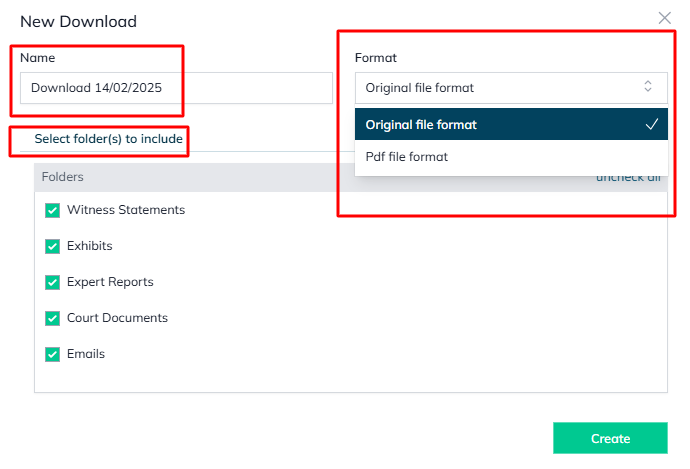
Once the download is complete in the Downloads section, select the nominated download and from the right-hand side click on the 3 dots, which will open the sharing options for that download.
Create the sharing link #
Once you have selected the “Sharing link” option from the dropdown list, enter the email(s) of the recipient(s) and then click on “Create”:
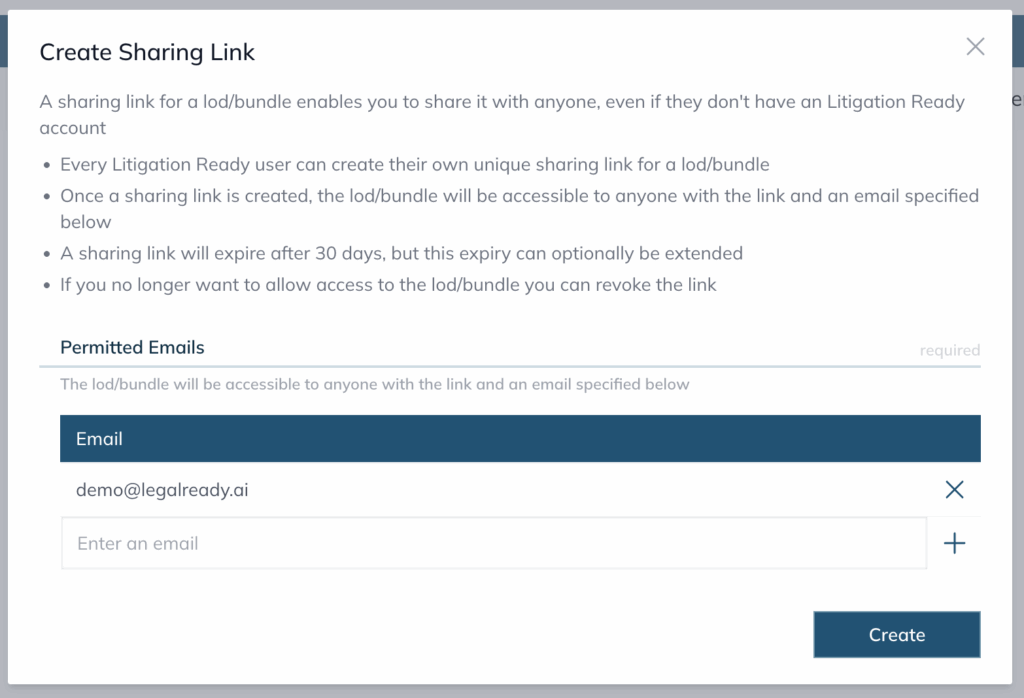
Once the sharing link have been created, the sharing link will be displayed.
Click on the “copy” icon located at the right hand side of the link to copy the generated sharing link.
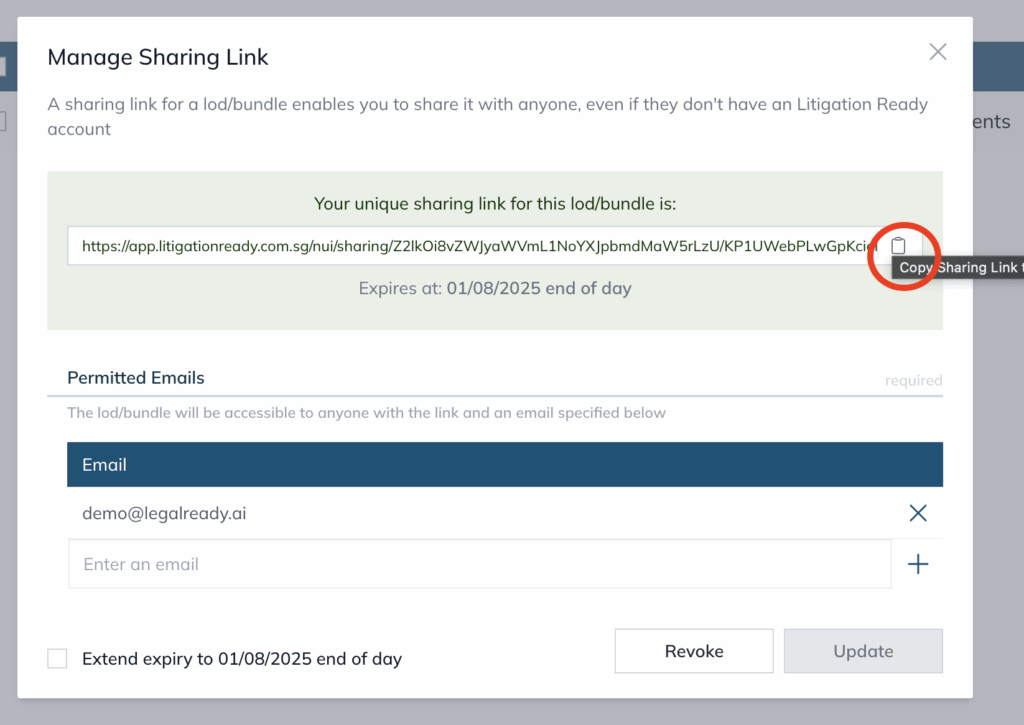
This sharing link will expire automatically in 30 days from the date of its creation.
If desired, check the “Extend expiry” box located at the bottom left corner of the pop up box and click “Update” to extend the duration of the sharing link to another 30 days.
Note: While the sharing link itself expires after 30 days, the document will remain permanently accessible to anyone with access to the matter. This means that any correspondence containing the sharing link will continue to function until the matter is deleted.
Sharing Link access log #
The shared link will require the user to log in, and once the link has been accessed this will be recorded within the matter’s “Activity Logs” (accessible under “Extras” in the “Documents” tab).