For the users of LiquidText, you can now send specific document or a whole set of documents to LiquidText.
First, go to “Your Account” and activate the integration as below:
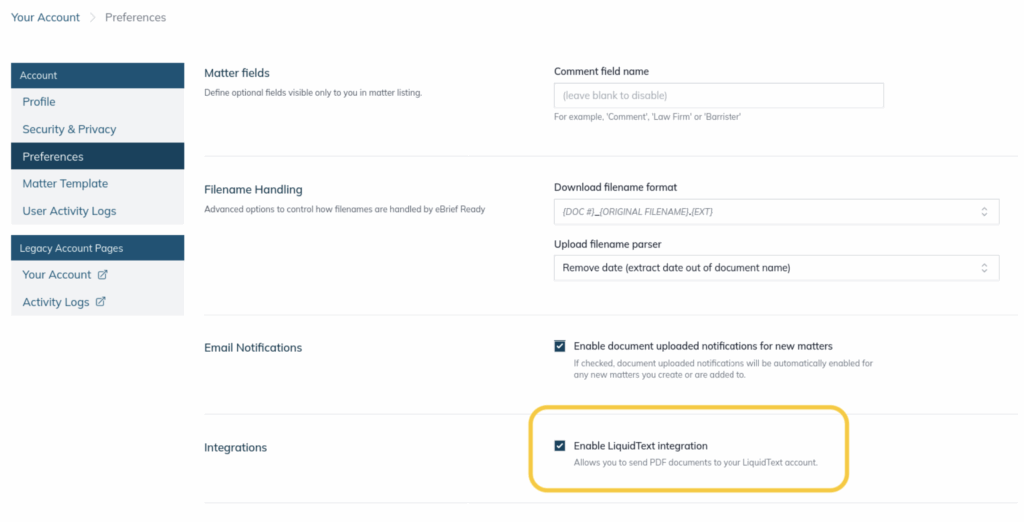
Note that you should have an active subscription within the latest LiquidText application under the same email address that you are subscribed within eBrief Ready.
Once enabled, you will be able to send specific documents or a whole set of documents to LiquidText.
To send an individual document, click on the three dots at the right hand side of the document title and select from the dropdown list “Send to LiquidText”.
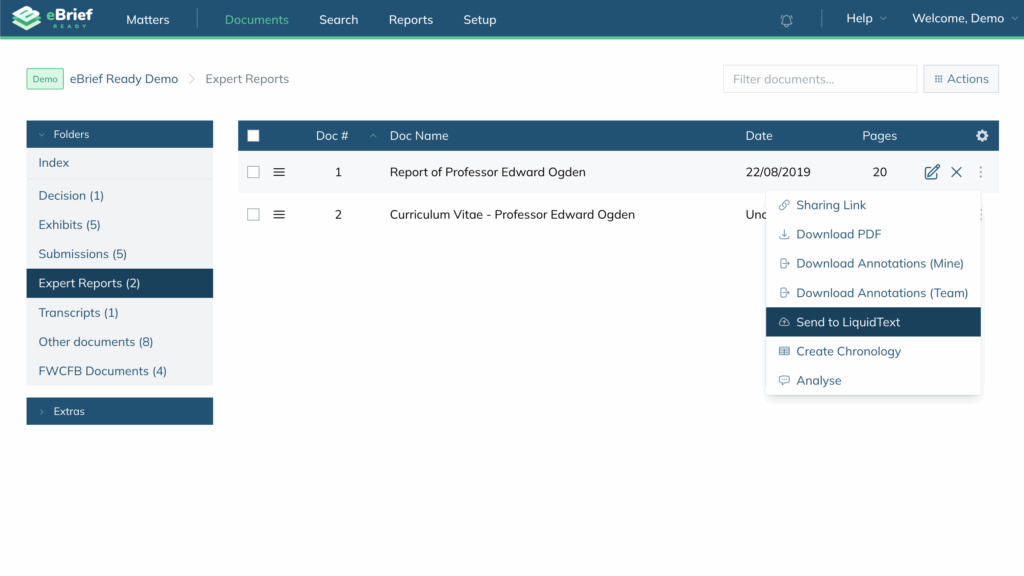
To send several documents, select them and then click on “Bulk Actions” at the top right corner and select from the dropdown list “Send to LiquidText”.
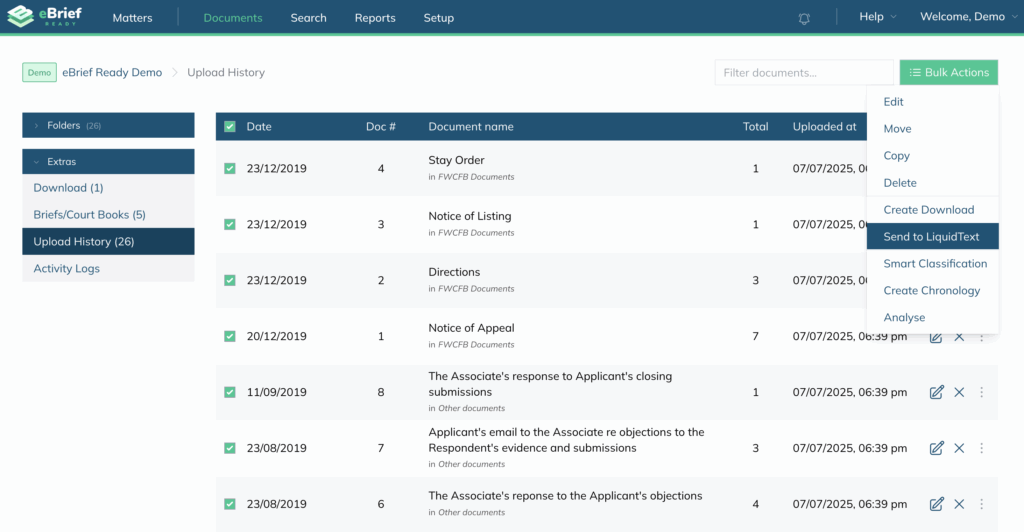
Your LiquidText application should then open and display the following screen:

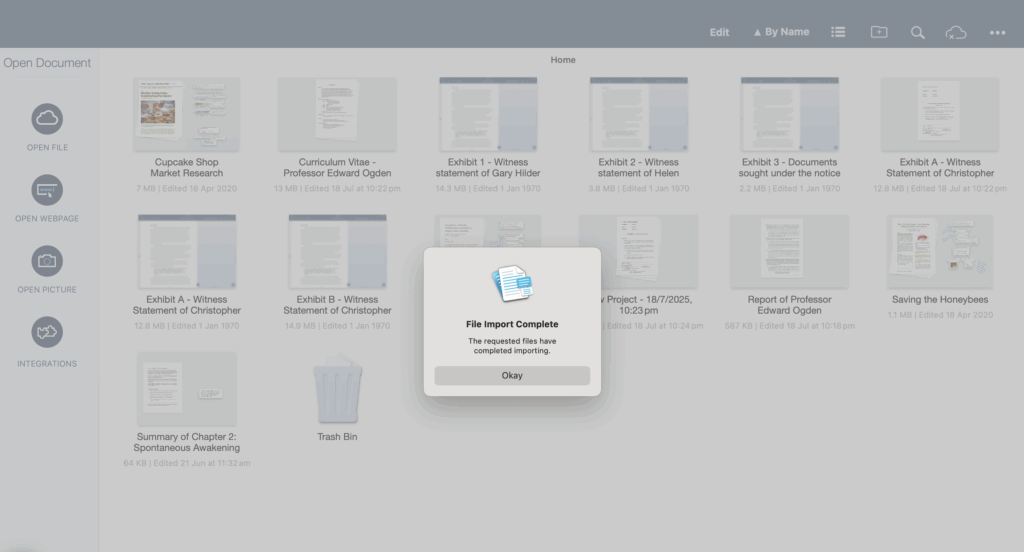
Now you will be able to edit your eBrief Ready documents within LiquidText.