To continuously scroll through multiple pages of a document, follow these simple steps:
- When viewing a document, select the settings icon in the top right hand corner menu.
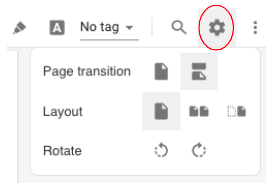
- Then, select this ‘Page transition’ option.
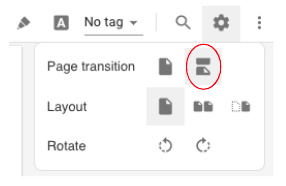
This will enable you to continuously scroll through multiple pages of a document with your mouse wheel.
This change will be saved for all future documents you open. On documents over 1,000 pages this option is not available, so make the change on a smaller document and you will find that the larger documents will also scroll continuously.
