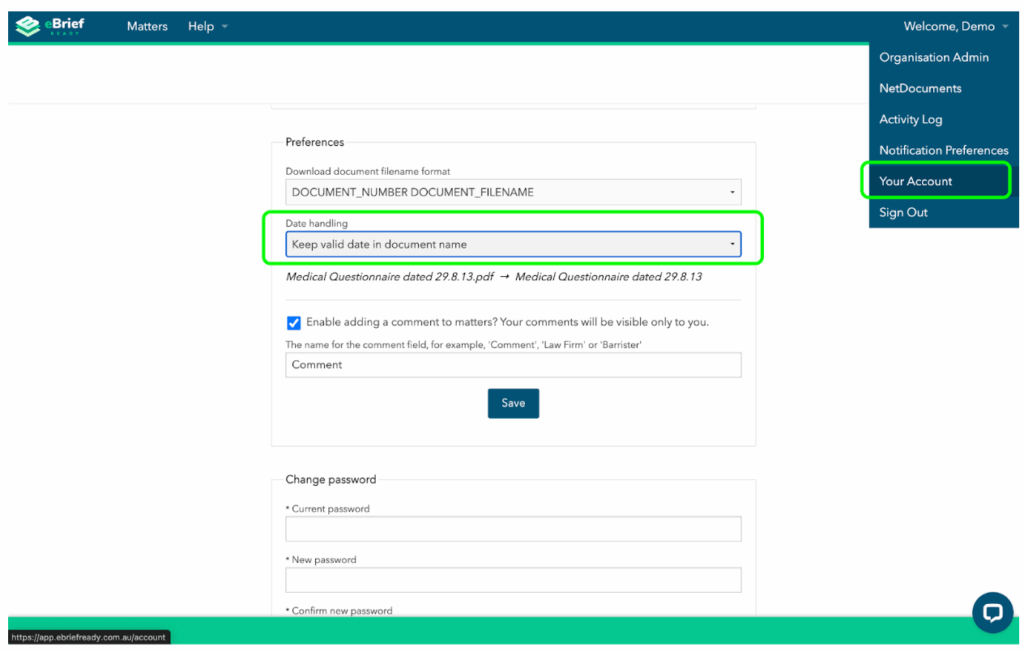This article explains the recommended file naming conventions for eBrief Ready, ensuring smooth importing and organisation of documents.
You will learn how to structure file names, the supported document types, and how the system automatically extracts dates from file names.
Recommended document names #
The following file naming conventions are suggested when importing files into eBrief Ready:
- Document name (mandatory): The name of the file.
- Document date (mandatory): The date associated with the document.
- Document type (mandatory): The type of document (e.g., Exhibit).
- Document number (optional): A numerical identifier, if applicable.
Examples:
- Michael Davis 2015-12-01 Exhibit.pdf
- Michael Davis 2015-12-01 Exhibit 55.pdf
Supported Document Types #
The following document types are supported for automatic importing:
- Exhibit
- Transcript
- Authority
- Deposition
- Expert Report
- Witness Statement
Transcripts #
For transcripts, the format should also include the term “Transcript” and a number in the file name. Comments can be added too if needed (e.g. pages).
- Document name (mandatory)
- Document date (mandatory)
- Document type (mandatory)
- Transcript number (mandatory)
- Comments (optional)
Examples:
- Able Demolitions 2015-12-09 Transcript 2.pdf
- LONG 2015-09-30 Transcript 2 Page 35-60.pdf
- HMOOD 2015-08-10 Transcript 6 Index.pdf
Other document formats #
QLD Commercial List
The file name format for the QLD commercial list is as follows:
- Document number (mandatory)
- Document name (mandatory)
- Document date (mandatory)
Examples:
BS1234.16 statement of claim 01.12.16.pdf
BS1234.16 defence 01.12.16.pdf
BS1234.16 reply 01.12.16.pdf
BS1234.16 defence and counterclaim 01.12.16.pdf
BS1234.16 reply and answer 01.12.16.pdf
Date Extraction #
The following are valid date formats in eBrief Ready:
- DD-MM-YYYY
- DD.MM.YYYY
- YYYY-MM-DD
- YYYY.MM.DD
The system will automatically extract these valid dates when placed:
- at the beginning of the filename
- at the end of the filename
- after the word Dated
- after the word Filed
Examples:
- 2013-09-29 Medical Practitioner Questionnaire by Dr J Smith.pdf
- MRI lumbar spine 29.08.2013.pdf
Date Ranges #
If the file name includes a date range, the system will extract both dates when two valid dates are separated by a dash or the word “to”.
Examples:
- Citibank Visa statement for account number 9999 8888 7777 6666 in the name of John Smith 07.05.13-07.08.13.pdf
- Citibank Visa statement for account number 9999 8888 7777 6666 in the name of John Smith 07.05.2013 – 07.08.2013.pdf
- Citibank Visa statement for account number 9999 8888 7777 6666 in the name of John Smith 07-05-13 to 07-08-13.pdf
Note: #
By default, the dates will be removed from the file name when the document name includes the words Dated or Filed. If you want to keep the dates in the document name, you can set the system to extract the dates without modifying the file name. To enable this option, go to Your Account.